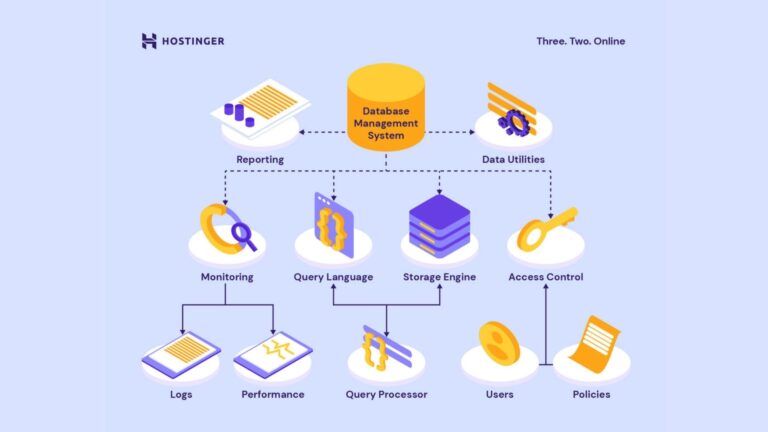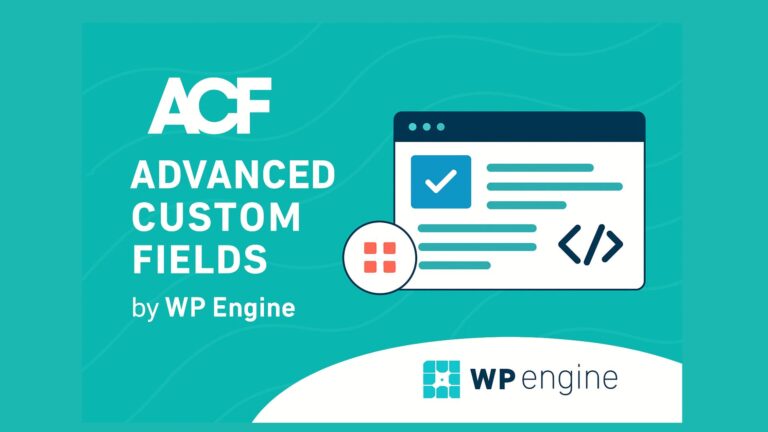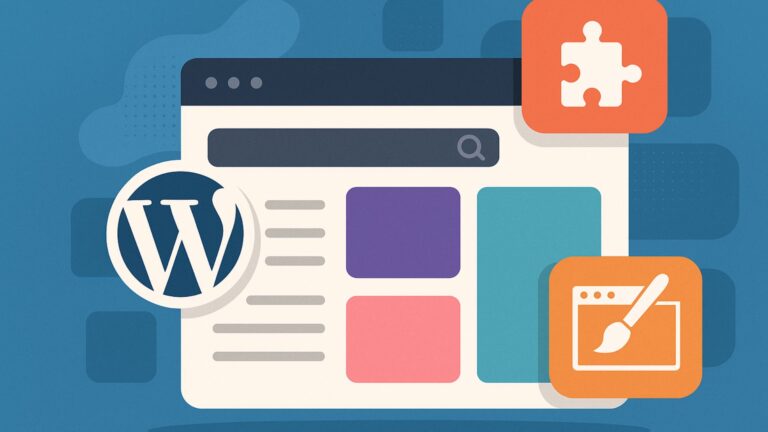Publishing Forms on a WordPress Website: Plugin Convenience vs In-House Coding
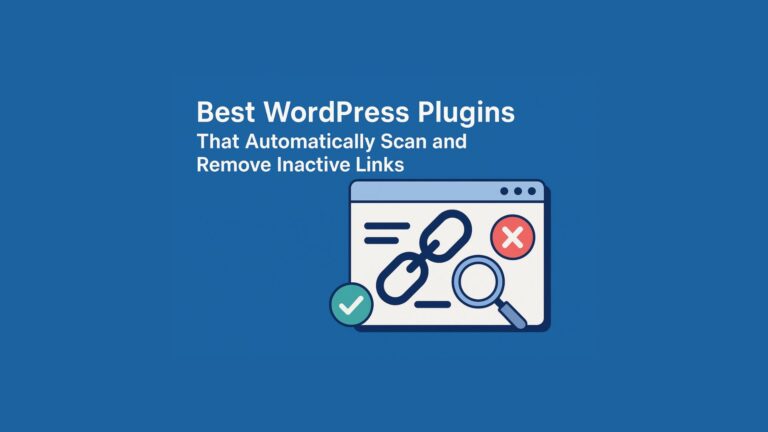
When it comes to publishing forms on a WordPress website, site owners and developers usually face a clear choice: Both approaches are valid—and the right decision depends on your goals, budget, technical comfort, and long-term plans. Let’s explore both options…