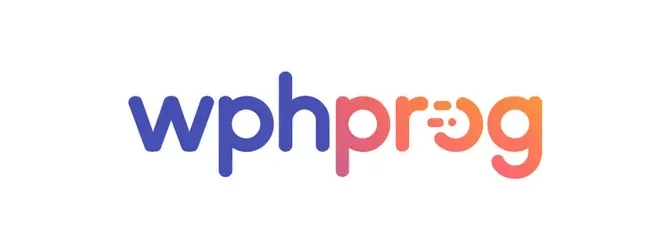When it comes to transforming WordPress from a simple blogging tool into a powerful, structured content management system (CMS), Advanced Custom Fields (ACF®) stands out as the most popular and flexible plugin available. Originally created by Elliot Condon and now developed by WP Engine, ACF allows you to build custom fields and structured content in a way that is easy for both developers and content creators.
If you’ve ever wanted WordPress to behave more like an application or database—with custom fields, structured data, repeatable layouts, and flexible content—ACF is the perfect tool.
In this article, you’ll learn:
- What ACF is
- Why it’s so powerful
- How you can install it
- Real-world examples
- The Python class analogy
- ACF Free vs Pro
- Pros, cons, and best practices
🔍 What Is Advanced Custom Fields (ACF)?
ACF is a WordPress plugin that lets you create your own custom fields and attach them to:
- Posts
- Pages
- Custom Post Types
- Categories / Taxonomies
- Users
- Widgets
- Comments
- Options pages
- Gutenberg blocks
In simpler words:
👉 WordPress gives you basic fields (title, content, featured image).
👉 ACF lets you add your own fields, such as:
- Text
- Images
- File uploads
- Repeaters
- Flexible content layouts
- Dates
- URLs
- Numbers
- True/False toggles
- Relationship fields
- Google Maps
- Gallery fields
- And much more
This means you can model any type of content, just like defining a data structure in programming.
🧠 ACF vs. Python Classes: A Simple Analogy
“Is ACF equivalent to creating classes in Python?”
The answer is yes—conceptually.
Here’s why:
In Python:
class Property:
def __init__(self, price, location, bedrooms):
self.price = price
self.location = location
self.bedrooms = bedrooms
You define a class → with attributes → and create instances.
In ACF:
You create a field group → with fields → and when users create a new post/page, it becomes an instance that stores values.
| Python Concept | ACF Equivalent |
|---|---|
| Class | Field Group |
| Attributes | Custom Fields |
| Object Instances | Posts/Pages |
| Accessing attributes | get_field('price') |
| Constructor | ACF automatically creates UI for your fields |
The difference:
- Python classes include methods and behavior.
- ACF defines data structure only—behavior is written in PHP templates.
Still, the analogy is very close and helps understand how ACF works.
⚙️ How to Install ACF (Free)
Method 1: Install via WordPress Admin
- Go to Plugins → Add New
- Search for Advanced Custom Fields
- Install & Activate (by WP Engine)
🔗 Plugin page:
https://wordpress.org/plugins/advanced-custom-fields/
Method 2: Install from ACF Website
You can download the official ZIP here:
🔗 https://www.advancedcustomfields.com/resources/installation/
Method 3: Install ACF Pro
ACF Pro includes premium features such as:
- Repeater Field
- Flexible Content Field
- Gallery Field
- Options Pages
- ACF Blocks (custom Gutenberg blocks)
Download ACF Pro here:
🔗 https://www.advancedcustomfields.com/pro/
🧩 Real-World Use Cases of ACF
1. Building a Property Listing Website
Custom Fields might include:
- Price
- Location
- Bedrooms
- Bathrooms
- Gallery
- Floor Plan PDF
Perfect for real estate.
2. Multi-Section Landing Pages
Using Flexible Content and Repeater Fields, editors can create:
- Hero Sections
- Feature Blocks
- Testimonials
- FAQs
- CTA Areas
All drag-and-drop.
3. Global Options Pages
Add site-wide settings such as:
- Contact Phone Number
- Footer Text
- Social Media Links
- Logo Upload
And access them anywhere with:
the_field('phone_number', 'option');
4. Custom Gutenberg Blocks
With ACF PRO you can build structured Gutenberg blocks like:
- Custom Testimonials Block
- Pricing Tables
- Services Sections
- Portfolio Grids
This is extremely useful for agencies and developers.
🆚 ACF Free vs ACF Pro
| Feature | Free | Pro |
|---|---|---|
| Text, number, select fields | ✔️ | ✔️ |
| Relationships | ✔️ | ✔️ |
| Image/File upload | ✔️ | ✔️ |
| Repeater Field | ❌ | ✔️ |
| Flexible Content | ❌ | ✔️ |
| Gallery Field | ❌ | ✔️ |
| Options Pages | ❌ | ✔️ |
| ACF Gutenberg Blocks | ❌ | ✔️ |
If you’re building complex websites, ACF Pro is worth it.
🧠 How ACF Stores Data Internally
- For posts/pages → data stored in
wp_postmeta - For options pages → stored in
wp_options - For users → stored in
wp_usermeta
And you display field values with:
<?php echo get_field('price'); ?>
Or for repeaters:
if (have_rows('services')):
while (have_rows('services')): the_row();
the_sub_field('service_title');
endwhile;
endif;
✔️ Pros of Using ACF
- Makes WordPress behave like a true CMS
- Very easy for editors
- Works with all themes and page builders
- Clean API (
get_field(),have_rows(), etc.) - Perfect for Custom Post Types
- Great documentation
- Flexible Content = unlimited layout control
- ACF Blocks solve the Gutenberg custom block challenge
- Strong community and long-term support by WP Engine
❌ Cons or Considerations
- Heavy dependence → switching away requires refactoring
- Free version lacks advanced field types
- Large websites with thousands of meta fields require caching
- Developers still need to write templates
- Can be overwhelming without careful planning
🏆 Final Thoughts
Advanced Custom Fields is one of the most powerful plugins in the WordPress ecosystem. Whether you’re a freelancer, agency, developer, or a website owner who needs structured content, ACF gives you:
- Flexibility
- Control
- Better content modeling
- A friendlier editing experience
- Cleaner, more maintainable sites
And if you come from a programming background, especially Python, thinking of ACF as defining the “attributes” of your content objects makes the concept much easier to understand.