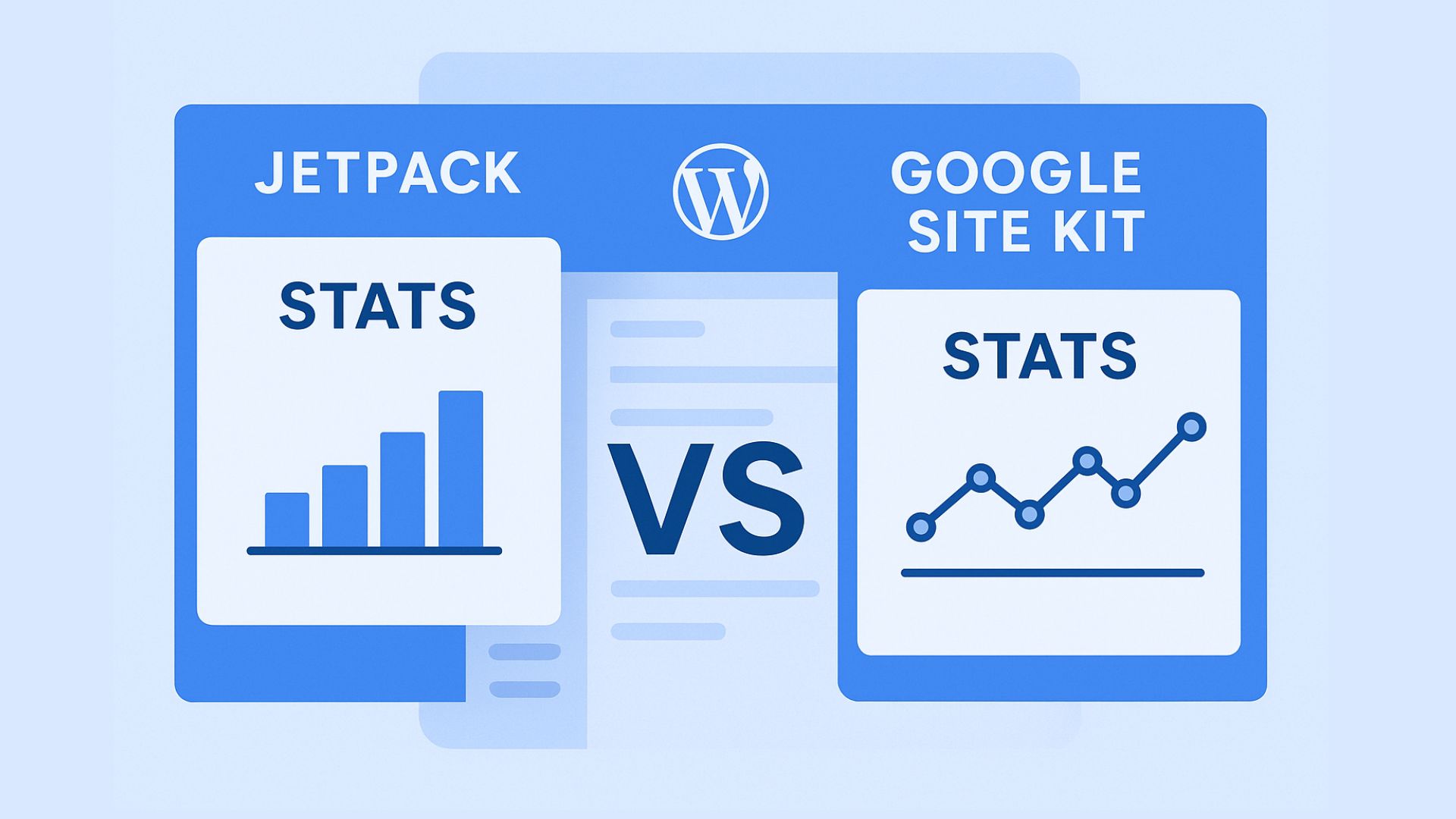Many WordPress users wonder why these two trusted analytics tools — both officially supported — don’t display the same results. The truth is, they measure web traffic in different ways. But when used together, they can give you a complete picture of your site’s performance.
In this article, we’ll explore why the numbers differ and how to make the most of both Jetpack and Site Kit to monitor, understand, and grow your audience.
🚀 What Jetpack and Site Kit Do
Both plugins offer valuable analytics tools — but they serve slightly different purposes.
| Feature | Jetpack Stats | Google Site Kit |
|---|---|---|
| Data Source | Tracks visits through WordPress.com servers and image pixel tracking. | Integrates with Google Analytics, Search Console, AdSense, and PageSpeed Insights. |
| Visitor Detection | Counts every page load, even from users with ad blockers or disabled JavaScript. | Misses visitors who block tracking scripts or disable JavaScript. |
| Bot Filtering | Filters some bots but may still include others. | Filters most bots and spam automatically. |
| Data Freshness | Updates nearly in real-time. | Data may be delayed by a few hours. |
| Ease of Use | Extremely beginner-friendly and built right into your WordPress dashboard. | Requires connecting multiple Google services, but provides deep insights. |
👉 Install Jetpack: Click here to get Jetpack for your WordPress site
⚙️ Why the Numbers Don’t Match
The main reason Jetpack and Site Kit stats differ is due to how they collect data.
- Jetpack Stats tracks visits through WordPress.com servers and counts every page view that reaches your site — even those blocked from Google Analytics.
- Google Analytics (via Site Kit) uses JavaScript tracking. If visitors use privacy-focused browsers, ad blockers, or have JavaScript disabled, those sessions may not be counted.
This means Jetpack often reports higher visitor counts than Google Analytics — not because one is wrong, but because each measures visibility differently.
💡 How to Use Jetpack and Site Kit Together
Instead of choosing one over the other, the best approach is to use them complementarily.
🧠 1. Use Jetpack for Quick Insights
Jetpack Stats is perfect for:
- Tracking daily visitors and page views directly from your dashboard.
- Viewing popular posts and pages instantly.
- Monitoring referrers and outbound link clicks.
- Getting reliable data even if ad blockers hide Analytics tags.
You can check these insights in Jetpack → Site Stats anytime.
💎 Tip: Jetpack is ideal for a fast, simple overview without complex configuration.
👉 Try Jetpack for free or explore its premium plans here
📊 2. Use Site Kit for Deep SEO and Behavior Analysis
Google Site Kit connects multiple Google tools in one place:
- Analytics — Understand how users navigate your site.
- Search Console — See what search queries bring visitors to your pages.
- AdSense — Monitor ad revenue and impressions.
- PageSpeed Insights — Optimize loading speed for SEO.
Use Site Kit to answer questions like:
- Where do my visitors come from?
- Which keywords or landing pages perform best?
- How long do users stay on my site?
🔗 3. Combine Data for Better Decision-Making
Here’s an ideal routine:
- Daily: Check Jetpack for overall visitor activity.
- Weekly: Use Site Kit to analyze trends and SEO opportunities.
- Monthly: Compare both tools for a holistic report.
If Jetpack shows much higher traffic, that’s not necessarily bad — it means your site is getting views that analytics scripts can’t track (e.g., from privacy-conscious users or email shares).
🧰 Pro Tips for Consistent Stats
To ensure your tracking setup is optimized:
- Make sure Google Analytics is installed via Site Kit — not through another plugin (to avoid double-counting).
- Add your tracking code in the
<head>section of your theme. - Exclude your own IP address in both Jetpack and Analytics to prevent skewed data.
- Turn on “Enhanced Measurement” in Google Analytics 4 for richer interaction data.
🏁 Final Thoughts
Both Jetpack Stats and Google Site Kit are reliable — they just focus on different types of insight.
| Goal | Best Tool |
|---|---|
| Quick snapshot of visitor counts | Jetpack |
| In-depth SEO, traffic sources, and engagement | Site Kit |
| Keyword analysis | Search Console (inside Site Kit) |
| Ad performance | Site Kit (AdSense) |
| Most popular content | Jetpack |
✅ Use Jetpack for simplicity.
✅ Use Site Kit for strategy.
Together, they form a powerful analytics duo for your WordPress website.
🌐 Get Started Today
If you don’t already have Jetpack installed, now’s the perfect time to try it:
👉 Download Jetpack for WordPress
Once installed, connect your WordPress.com account, and within minutes, you’ll start seeing real-time insights — right in your dashboard.
Then, integrate Google Site Kit from your plugin menu to unlock SEO and traffic analysis from Google’s ecosystem.
💬 With both tools, you’ll have the best of both worlds — instant WordPress stats and deep Google Analytics insights to grow your website smarter.